Windows 7
Guest-Registration
![]()
- In Windows 7, look in the system tray in the bottom-right corner by the clock.
- Click the Wi-Fi network icon, and then click ‘Guest-Registration’. Windows explains that information sent over this network might be visible to others. That’s OK as we are just using this for registration
- Ensure ‘Connect automatically’ isn’t ticked then click the ‘Connect’ button
- Run your preferred web browser and a registration form is displayed. If it isn’t, try visiting any external web site (e.g. bbc.co.uk) and the registration form then displays
- Complete the registration form and click the Register button, then wait for your access code to display. Write this code down somewhere safe.
Guest-UoB

- In Windows 7, look in the system tray in the bottom-right corner by the clock. Click the Wi-Fi network icon
 as before, and this time click ‘Guest-UoB’
as before, and this time click ‘Guest-UoB’ - Ensure ‘Connect automatically’ isn’t ticked then click the ‘Connect’ button
- You are asked to enter a ‘network security key’, so type in the access code you wrote down earlier then click OK
- Your Windows 7 computer now connects to ‘Guest-UoB’. You can continue to use this Wi-Fi service until 5am the next day assuming you stay in range of the signal.
- Once you’ve finished (or it’s after midnight on the 3rd day when the code becomes invalid), you must delete the connection to stop Windows 7 trying to use the access code again with the ‘Guest-UoB’ wi-fi service:
Deleting Guest-UoB

- Look at the Windows system tray in the bottom-right corner. Right-click over the wireless network icon as before, and then choose ‘Open Network and Sharing Center’.
- Select ‘Manage wireless networks’ from the left-hand menu. Now select ‘Guest-UoB’ by clicking on it once and then click the ‘Remove’ button above.

Next Time
- The next time you need to connect to the ‘Guest-UoB’ wi-fi service, just follow the instructions from the start and register for a new access code and then connect again to ‘Guest-UoB’.
telephone
University switchboard
During office hours
(Monday-Friday 08:30-17:00)
+44 (0)1234 400 400
Outside office hours
(Campus Watch)
+44 (0)1582 74 39 89
Admissions
admission@beds.ac.uk
International office
international@beds.ac.uk
Student support
sid@beds.ac.uk
Registration
sid@beds.ac.uk