How to log an enquiry on SiD Online
If you have a question that you want us to answer then firstly, you need to login to SiD Online. There are a number of ways to do this:
- Log in to SiD Online
- Via BREO where you can click on the SiD logo
- Or log in to the student record system (E-Vision) where you can then click on the link to SiD Online

You’ll then need to use your username (which is your student ID number) and password (the same one you use to access the student record system – E-Vision).
Once you have successfully logged into SiD Online you will see your personal profile page, which you will see every time you log in.
You can then use the menu on the right to navigate the system. If you click on this menu a drop down list will appear. To log a new enquiry you will need to select the 'Helpdesk' option from this menu.
Once you have selected 'Helpdesk', a list called student options will appear in the left hand column.
Then, simply select 'Log new enquiry' which is the first of these options.
Now select an enquiry category, so we can easily identify what your enquiry is about.
The enquiry categories appear in a grey column, some of which have arrows, which means there are further sub categories you can choose from in order to better classify your enquiry.
If you are requesting a letter or making an appointment, you can also select from a list of sub categories to tell us exactly what your enquiry is about.
SiD Online also contains a knowledge database of FAQs, and will show you any relevant FAQs that relate to your enquiry category. If you think that one of these FAQs can help you, then you can click on it.
If this contains the information you were looking for and solves your enquiry then you can click 'Solution found'.
If not then click 'Proceed' to tell us more about your enquiry.
There is also an option to attach a file. You can use this to submit completed application forms or relevant information which relates to your enquiry.
Finally, enter a title for the enquiry, and use the box to tell us all about your problem, giving us as much information as possible to enable us to help you.
Once you have done this click on ‘Preview’ to check what you have written, if you want to change or add anything then click ‘Previous’.
Once you have done this then click 'Log now'.
Your enquiry will then be logged and will be assigned a unique enquiry number. This summary screen will tell you which team your enquiry has been assigned to, and they will now respond directly to you.
An email will also be sent to your student email account confirming the details of the enquiry. If you would rather we contacted you in a different way please include this information in the enquiry.
Whilst your enquiry is being dealt with you will receive notifications via email every time a member of staff updates it and your enquiry will remain open until the problem is solved for you. You can also log on to your account at any time to see what is happening or add additional information.
You may now want to watch our other video on how to view and update an existing enquiry.
Thank you for using SiD Online
address
Luton campus & other campuses
Level 1 & 2, Campus Centre
Luton campus
LU1 3JU
Student Information Desk
sid@beds.ac.uk
telephone
0300 300 0042
Our phone lines are open:
- Monday - Friday
9:00 – 18:00