FAQ and useful contacts
Before you arrive
Admissions will need to verify that you have the appropriate qualifications to study your course. You will need to provide evidence of the qualifications that you have stated, in your application, that you hold.
If you do not have your original certificates we recommend that you contact the awarding body to request a copy of your certificate or certifying statement of results.
If you are experiencing an issue obtaining evidence of your qualification please contact Home/International Admissions directly to update them on your circumstances and for additional advice.
When you log into Evision to complete your course registration you will see your start date. This date is the first day of your induction week. To find out about when you course induction and other activities are taking place during Welcome week visit Welcome: start your student journey here
Once you have had a firm offer and all required clearance checks have been passed you should receive an email from noreply@beds.ac.uk asking you to register. Please remember to check you spam and junk folders.
If you are a new student you will also have to upload a passport style photo for your student ID card.
Please log a SID enquiry and they will assist you.
Please log a SID enquiry. Remember to include your student reference number and heading 'Cannot see my Registration task' in your email.
You will be sent an email from noreply@beds.ac.uk asking you to start your course registration. Please remember to check your spam and junk folders.
Our admissions team should have contacted you with instructions about how to complete your registration. You will not be fully registered until you have attended your document check appointment with our admissions team on campus.
Online Registration
Choose the option with the latest academic year, i.e. 2022/23 and click on 'Select for this login'.
If any of this information is incorrect select No. This will mean you will be exited from the Course registration task until your issue has been resolved. You will be sent an email from noreply@beds.ac.uk asking you to log back into Evision. Please remember to check your spam and junk folders.
Please click on the standard Terms & Conditions link. The Terms & Conditions will open in a new tab and you should read them before progressing.
To accept our Terms & Conditions click back on to the Evision registration tab and then tick 'I have read and accepted the terms above' box. If you do not tick the box you cannot continue with the course registration task.
Click continue.
You will need to make sure every box is filled in. If you see a red box this means information is missing. Please click on the relevant section and refer to the help text on the right hand side of the screen for guidance on how to fill in each section. Remember to add a term time address if you have one.
Please click on the relevant section and refer to the help text on the right hand side of the screen. You must select an answer for every question. Then press continue.
If you are unsure of any of the questions, please click on the relevant section and refer to the help text on the right hand side of the screen. You must select an answer for every question.
Please click on the relevant section and refer to the help text on the right hand side of the screen. You must select an answer for every question. Then press continue.
If you are paying all of your course fees yourself, please select 'Self Funded'.
If you have applied for funding from a Student Loans Company, please select 'Student Loans Company'.
If you have applied for a PostGrad loan from the Student Loans Company, please select the PG Loan option (not SLC).
If you are being sponsored by an Employer, please select Sponsor (not SLC).
If you are a University Staff member, please select 'University Staff Only'.
If you think your fees are incorrect, please select 'No' from the drop down menu. Your registration will be paused until your query has been resolved. You can also log a SiD enquiry. Please remember to include your student reference number and use the heading 'Incorrect Fees' in your email.
Unit registration
Choosing your optional units now will ensure that you are able to study the units you wish to take. It will also enable your individual timetable to be available prior to your studies starting.
(Continuing student only)
If you are a continuing student or selecting your optional units for the future year, your Course Co-ordinator should have scheduled a session to discuss your optional units.
If you do not complete unit registration by the deadline, your optional units may be chosen for you. This means that you may not get to study your preferred topic at your next level and you will not be able to access your learning materials on BREO. You are strongly advised to complete unit registration before the advertised deadline date.
You will be sent an email from noreply@beds.ac.uk listing the units you will be studying. If you have option units to select, once you have confirmed your selection/s, you will be sent an email with your confirmed units. Please remember to check your spam and junk folders.
Changes to optional units may be possible up until two weeks after teaching starts. You should think very carefully about the units you wish to take now, and get some advice from your Course Co-ordinator if you are unsure. If you wish to change a unit within the agreed timeline, please log a SiD Enquiry for a 'Unit Change Form'.
Please log a SID enquiry. Remember to include your student reference number and heading 'Option Units' in your email and include any error messages or screen shots.
In some instances, planned optional units may not run in the next academic year. If your chosen optional unit is no longer running, we will allocate you to an alternative unit. Changes to units may be possible after you have registered for the next academic year, but will only be considered in exceptional circumstances, and will be subject to approval by your course coordinator.
Please click on the red 'Late Registration' button under My Actions page and fill out the details about why you did not register in time. SID staff will then process your late registration application. If your application is Approved, you will receive an email stating you can log back into eVision and complete your registration by an agreed deadline.
If your application is Rejected, for new students: you will be contacted about a possible alternate start date.
If you are a returning student: you will receive an email about either interrupting or withdrawing from your course.
There could be a number of reasons, therefore the best course of action is to contact your Unit Leader to see if you are registered onto the BREO site. If you are not registered onto a particular unit, please log a SID enquiry in the first instance. Please remember it can take from 2-48 hours to show your units on BREO after you have completed registration.
If it is a problem with registration, please log a SID enquiry, stating the particular units you cannot see, and we can check your registration record and if appropriate pass the enquiry onto the course administrator. You can also call us on 0300 300 0042.
Course Fees
When in the registration task at the fees section, please select 'Student Loan Company'. You will be taken to the next page and asked to add your CRN Customer Reference Number and upload a copy of your SFE/SLC application and tick to agree to the 'Tuition Fee Agreement'.
Please continue with your registration and log a SID enquiry. Remember you MUST include your student reference number and heading 'Incorrect Fees' in your email.
This could mean that you may have selected the wrong payment method when completing online registration. You may not have paid enough to cover your course fees. Please log a SID enquiry. Remember you MUST include your student reference number and heading 'Missing Fees' in your email.
Photo Upload/ ID Cards
Please watch our helpful how to guide and if you are still experiencing issues please log a SID enquiry
If you are a Home student, your ID card will be posted to your term-time address. If we do not have a term-time address on record, your card will be posted to your home address.
If you are an International student you will be sent an email advising you to collect your ID card from the SID desk.
Miscellaneous
Please log a SID enquiry and we will update your record accordingly.
Once your deferral has been processed, you should receive notification that this has been actioned. Prior to your restart date, you will receive an email inviting you to begin your registration. Please look out for an email from noreply@beds.ac.uk. Please remember to check you spam and junk folders.
- Email the Student Information Desk at sid@beds.ac.uk if you have any further questions.
- Find answers to your questions via the Student Information Desk - Frequently Asked Questions
- Download the MY BEDS LIFE App for easy access to help and information
telephone
University switchboard
During office hours
(Monday-Friday 08:30-17:00)
+44 (0)1234 400 400
Outside office hours
(Campus Watch)
+44 (0)1582 74 39 89
Admissions
admission@beds.ac.uk
International office
international@beds.ac.uk
Student support
sid@beds.ac.uk
Registration
sid@beds.ac.uk