10.6.8
Snow Leopard
You can’t immediately connect to the detected ‘eduroam’ network on a Mac OS 10.6.8 computer. Instead, manually define a network connection called ‘eduroam’ so you can include the correct encryption settings, and you might then have to also create a user profile to include the correct encryption settings:
- Select ‘System Preferences’ and choose the ‘Network’ option
- Select the 'AirPort' network from the list on the left, then click the 'Turn AirPort On' button if AirPort is not on already
- Select ‘Network Name’
- Regardless of what appears in the list of networks, select the 'Join Other Network' option
- Type in eduroam as the 'Network Name'
- Select 'Security' and choose ‘WPA2 Enterprise’
- Enter your eduroam username and your usual University network password. The User Name for staff will be your usual University network username. This is typically first initial and surname. Follow this with your institution’s domain (e.g. jbloggs@beds.ac.uk or mjones01@beds.ac.uk)
- The User Name for students will be your student number followed by @beds.ac.uk (e.g. XXXXXXXX@beds.ac.uk)
- The password is your usual University network password
- 802.1x should be left on 'Automatic'
- Enable 'Remember this network'
- Click on the 'Join' button
- If you are asked about a certificate, just click on the ‘Continue’ button
- After a few seconds wait, you should see that you are connected (your AirPort reports that it has an IP address)
- You should also see that you are authenticated using PEAP (MSCHAPv2)
- Click on the 'Apply' button.
telephone
University switchboard
During office hours
(Monday-Friday 08:30-17:00)
+44 (0)1234 400 400
Outside office hours
(Campus Watch)
+44 (0)1582 74 39 89
Admissions
admission@beds.ac.uk
International office
international@beds.ac.uk
Student support
sid@beds.ac.uk
Registration
sid@beds.ac.uk